Settings Menu
This is the last section of main menu of the software that comprises 7 sub menus. It is represented by 3 dots. Functionality of each menu is discussed below.

Settings
This section of the software provides the user with ability to modify the application settings according to user’s personal requirements. This section has five subsections namely.
OUTPUT: Used to modify no. of rows and columns in output, no. of tables in output and other settings related to UI of the software.
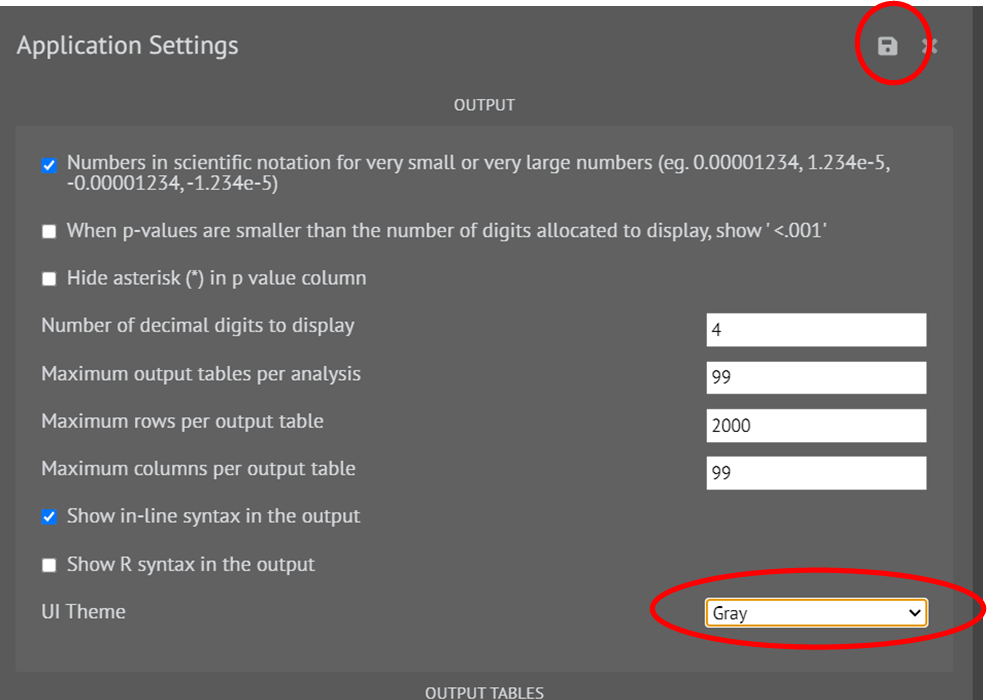
The icon at top right corner is used to save the changes.
OUTPUT TABLES: Used to modify settings related to theme, font, LaTeX of the tables that appear in the output.
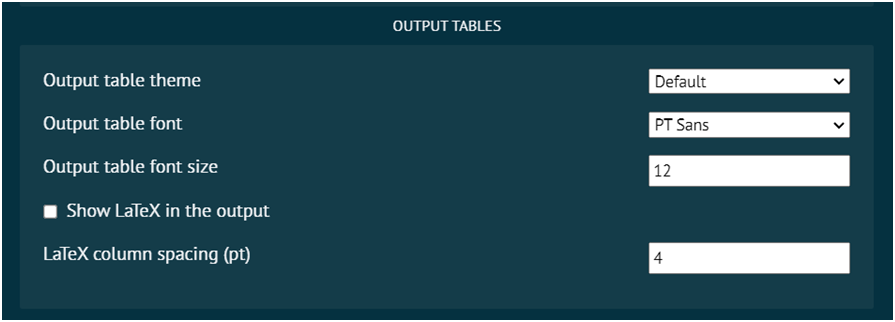
MISC: This section of the settings enables the user to modify miscellaneous settings of the application.
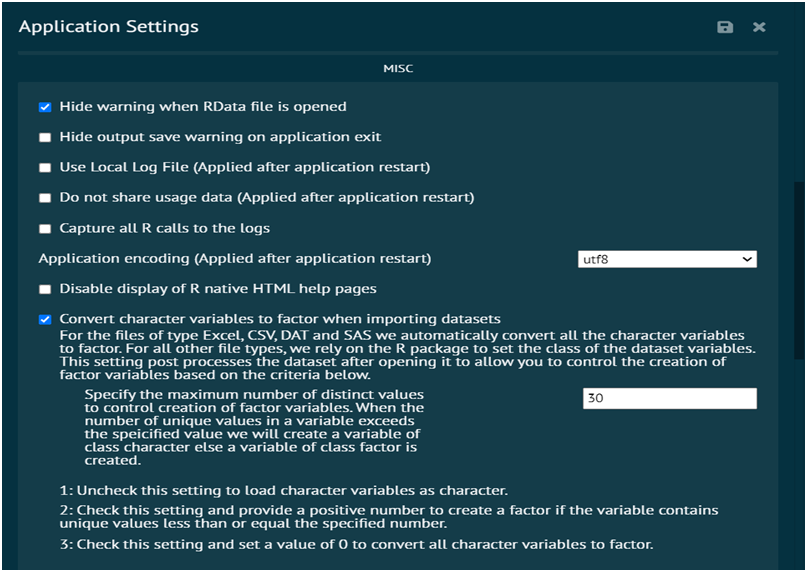
R-LOCALE: Used for language setting of R engine.
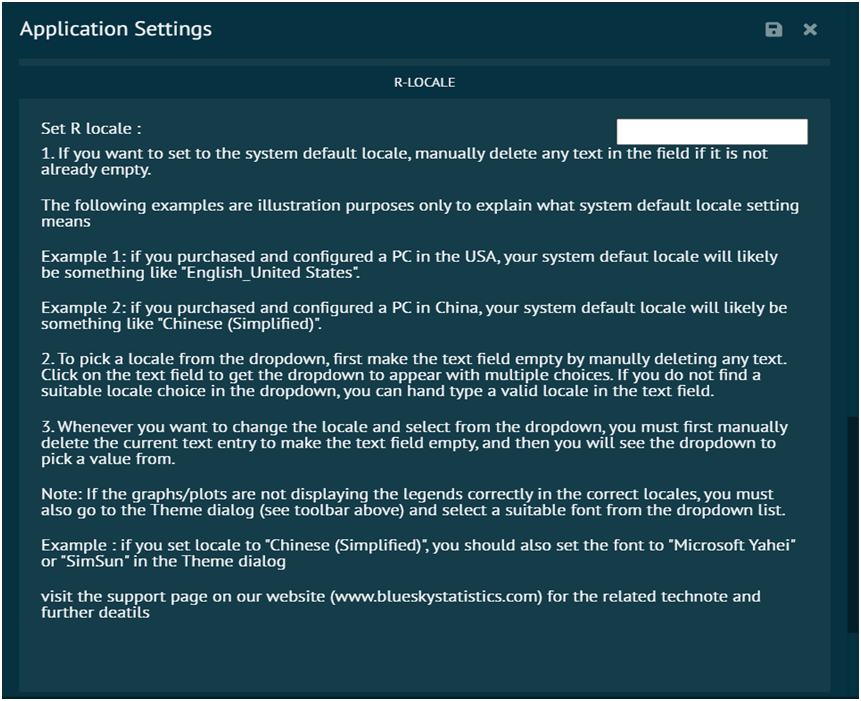
DATABASE: Enables the user to choose the location for database.
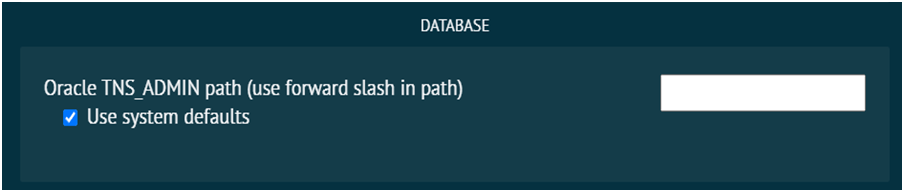
Themes
This section of the software provides the user with ability to customize the look of the output labels.
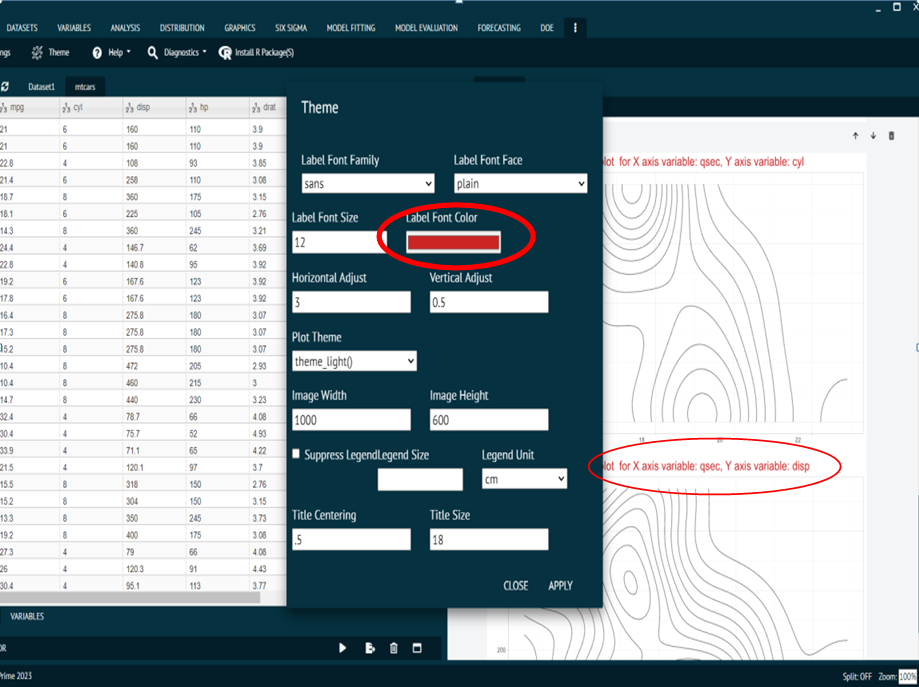
Help
This section of the software provides the user with the documentation regarding
Functions of R language used in the software. User just needs to enter the name of the function.
Packages of R language used in the software. User just needs to enter the name of the package.
Help about the R version used in the software. User just needs to press the execute button.
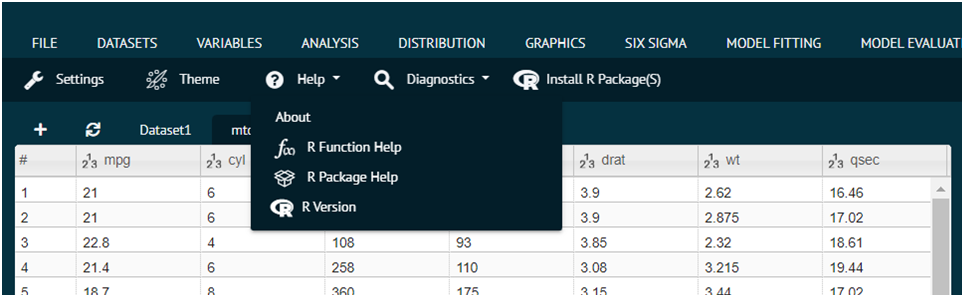
Diagnostics
This section of the software provides the user the information regarding.
Details about selected package. The user needs to select a package and execute the dialog. The details about the package will appear in the output window as shown in the picture.
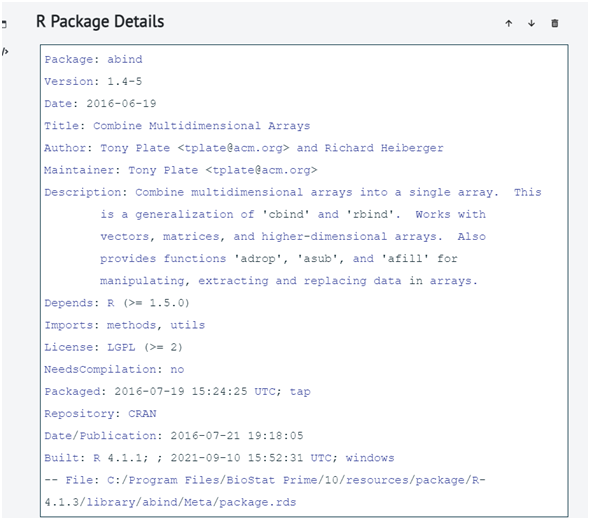
List of installed packages. The user needs to select a library path. Packages installed to the selected library path will be displayed and then execute the dialog. The details about the package will appear in the output window as shown in the picture.
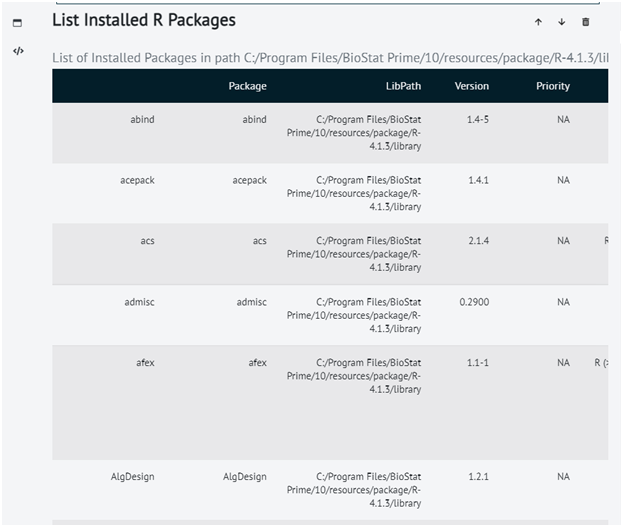
Install R package(s)
This section of the software aids the user to install R packages. Here are a few guidelines that user should follow while installation.
Case matters in R package names. User can use (,) as a separator to install several package names.
User must have write access to the path selected where the R package will get installed.
The user needs to Enter the URL of the CRAN repository.
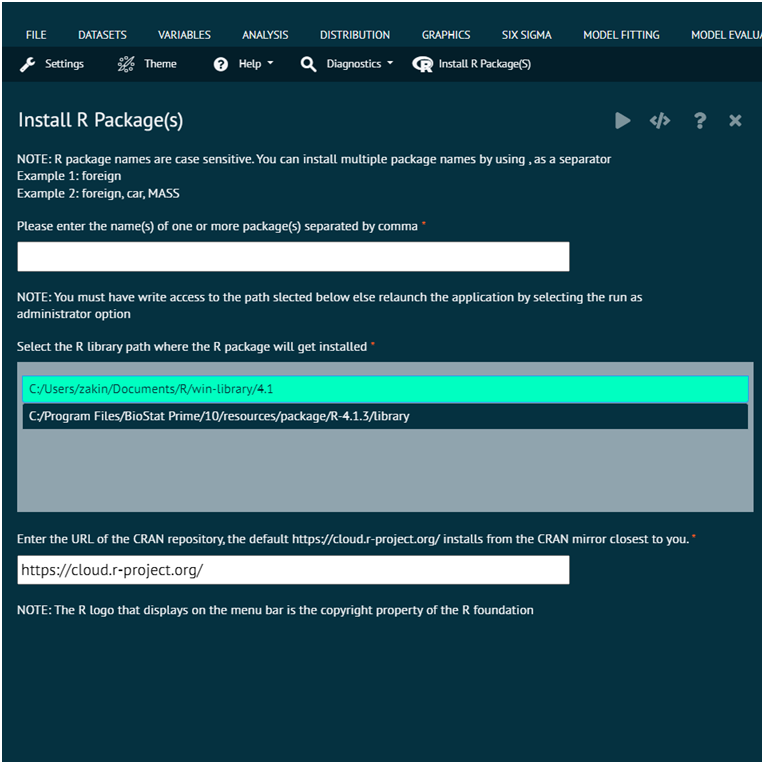
Refresh Dialog Cache
The "Refresh Dialog Cache" option is specifically designed for users working with custom user dialogs installed via the BioStat Prime Marketplace.
When you install a custom dialog from the marketplace and make modifications to it, you typically click the "Reload Dialog" button in the Marketplace to apply the updated changes in the application interface.
However, there may be situations where the "Reload Dialog" alone does not fully reflect the updated dialog in the UI. In such cases, you should also click the "Refresh Dialog Cache" icon. This will forcefully reload the updated dialog and ensure that the latest version is rendered in the software.

Recommended Usage
During cycles of editing, reloading, and testing custom dialogs, follow these steps:
Make changes to the dialog.
Click "Reload Dialog" in the Marketplace.
If changes are not reflected immediately, click "Refresh Dialog Cache" to force an update.
Update Offline Help
This section is designed for users who prefer to access the help documentation without needing an internet connection.
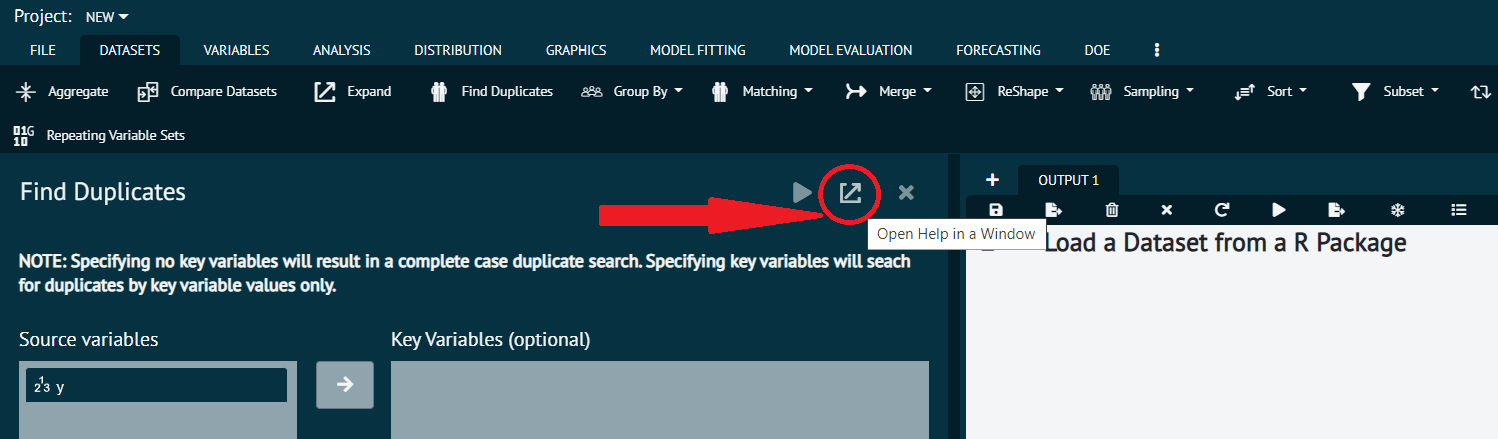
When the app is installed, an offline version of the Help Guide (in PDF format) is available. Users can simply click the Help icon from the main dialog window to open this offline help document.
Updating Offline Help
To ensure you’re always working with the latest information, the "Update Help" option is available within the app. Whenever you are connected to the internet, clicking this option will download and replace the current help PDF with the most recent version.

This is useful if new features or updates have been released and reflected in the documentation.