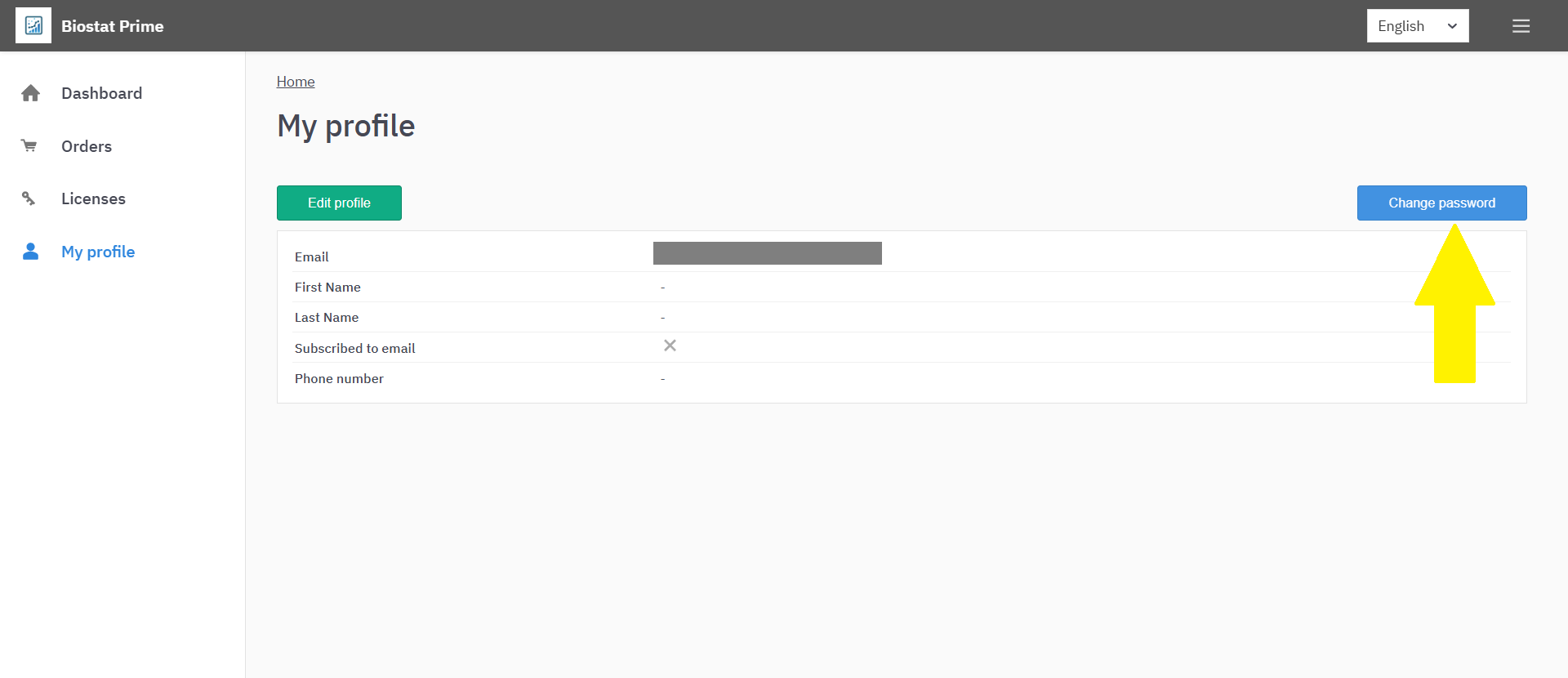BioStat Prime License Activation Guide
To unlock the full functionality of BioStat Prime, user must activate the license. Follow the steps below to complete the activation process.
Activating Trial License
Activating Trial License (Windows)
Visit the Website – Visit our official website and click on the "Free Trial" button.
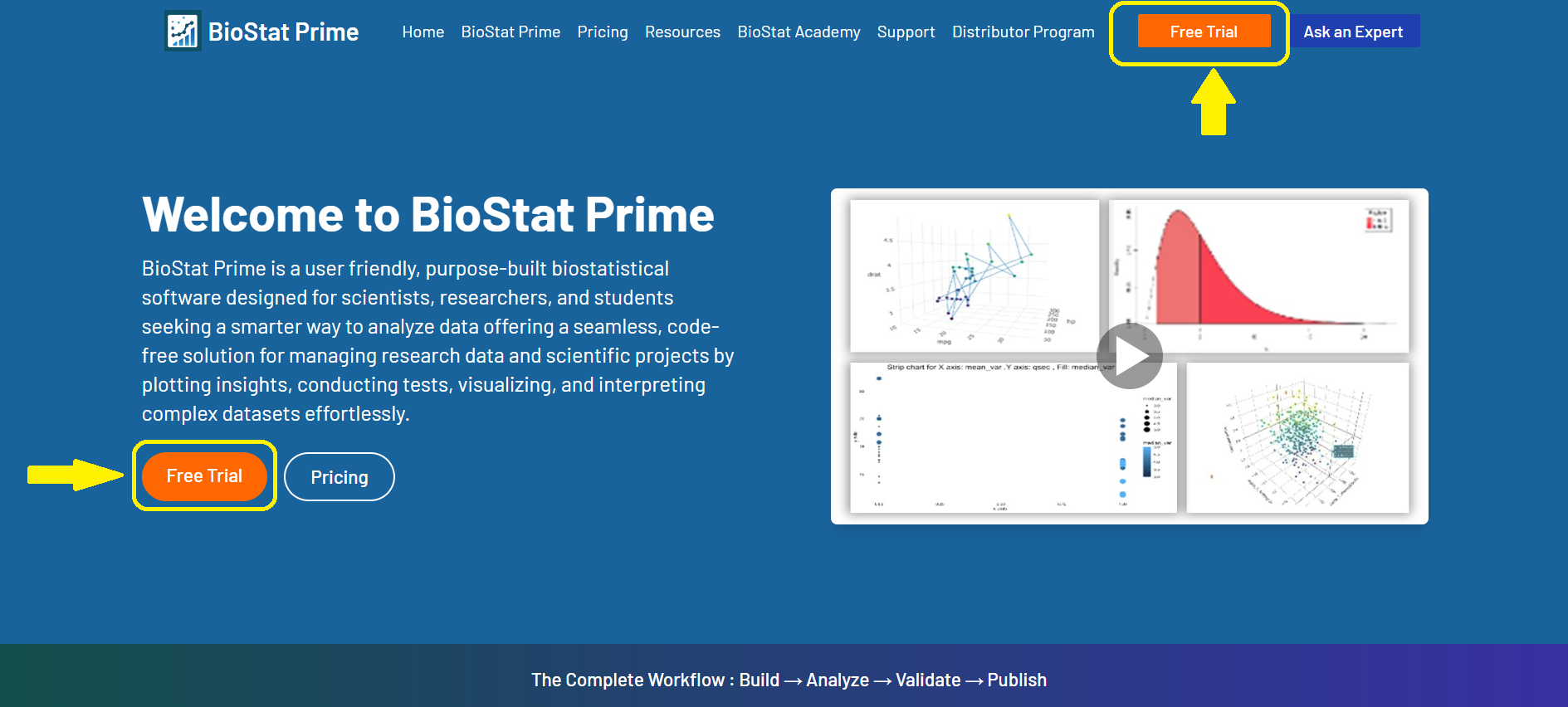
Register for Trial – Fill in the trial registration form with accurate details.
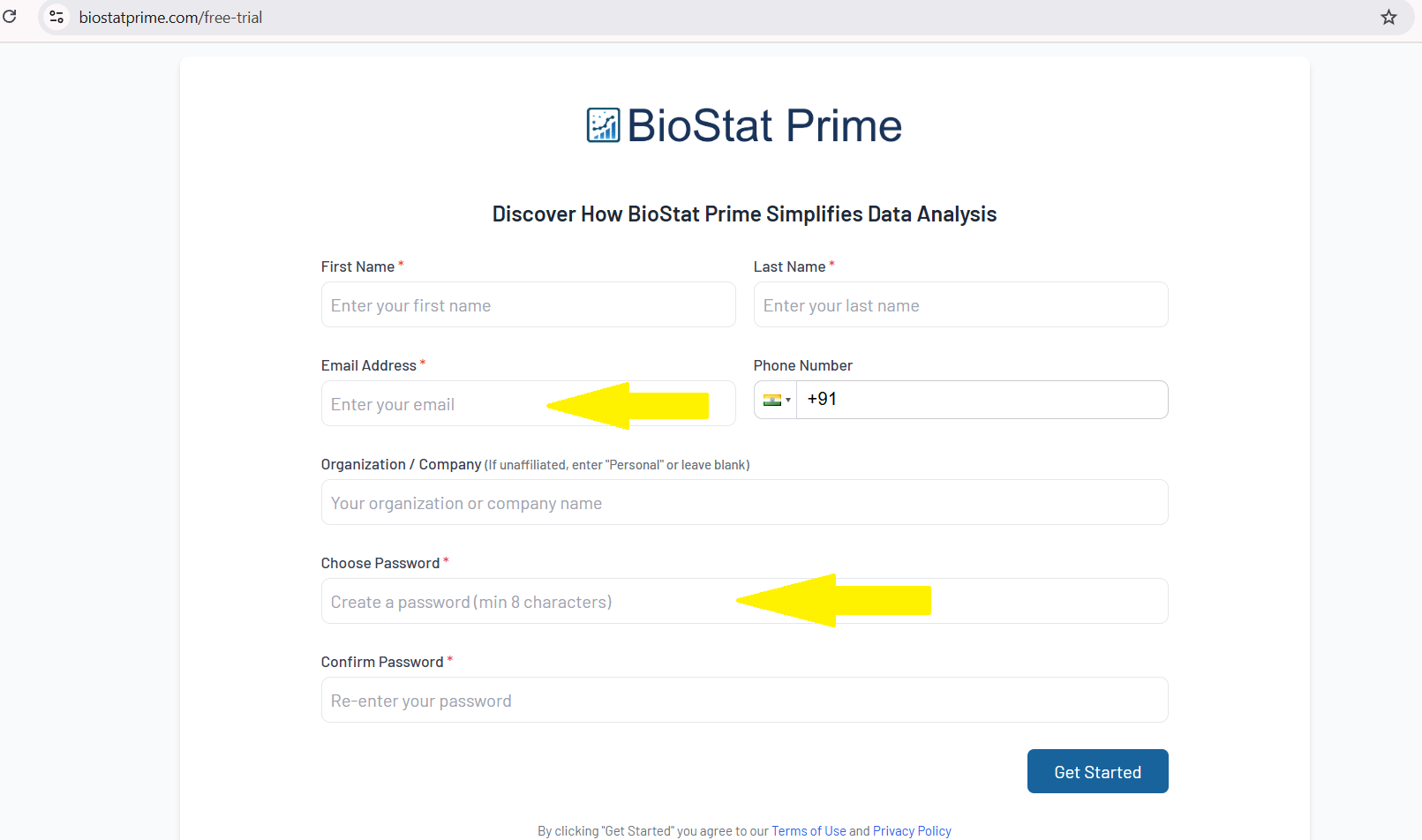
Access My Account – Once registered, your account will be created. You’ll be directed to the My Account section, where you can find installer details and download links.
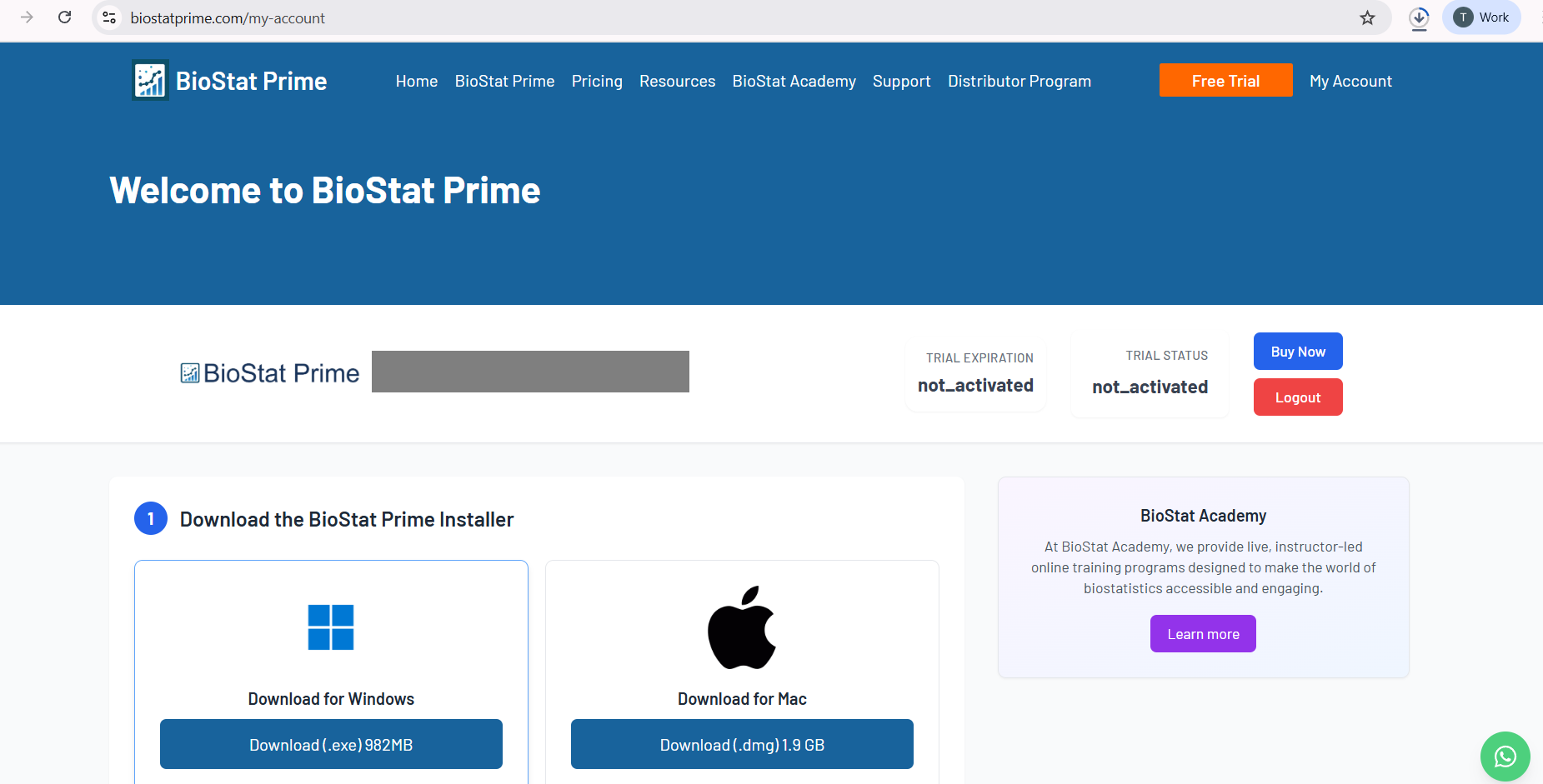
Download & Install – Download the installer from My Account section on the website and install the software, following the instructions provided in next section. The installer executable will be downloaded to the Downloads folder on user's system. Navigate to Downloads folder and run the installer executable to start the installation process.
Launch Activation Window – After installation, open BioStat Prime from the chosen installation directory or click the BioStat Prime icon on the desktop to get started. This will launch the activation window.
Start Free Trial – In the activation window, go to the Free Trial section and click the Free Trial button.
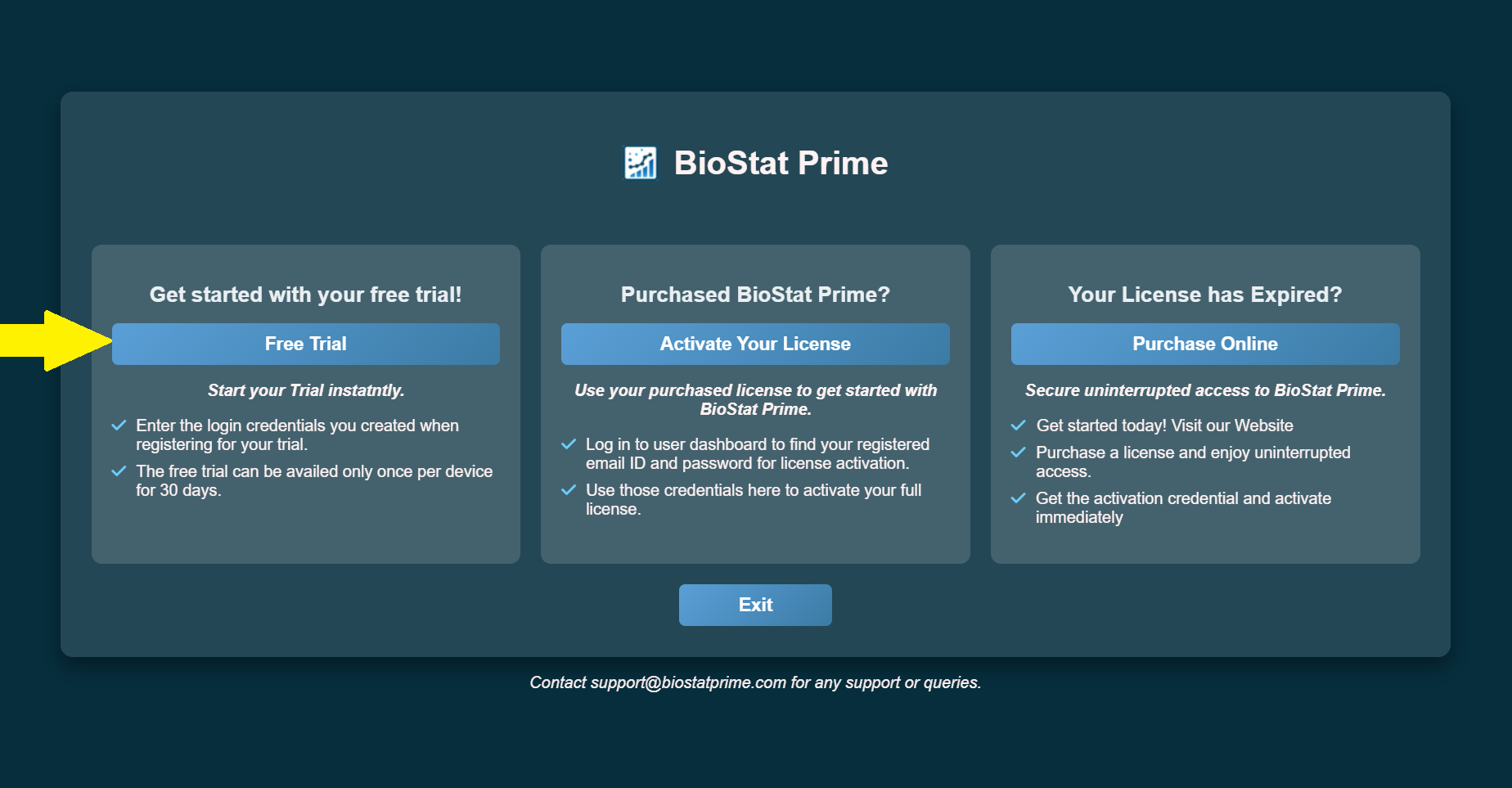
Enter Credentials – Provide your registered email and password (the same ones you set during trial registration) to activate the trial.
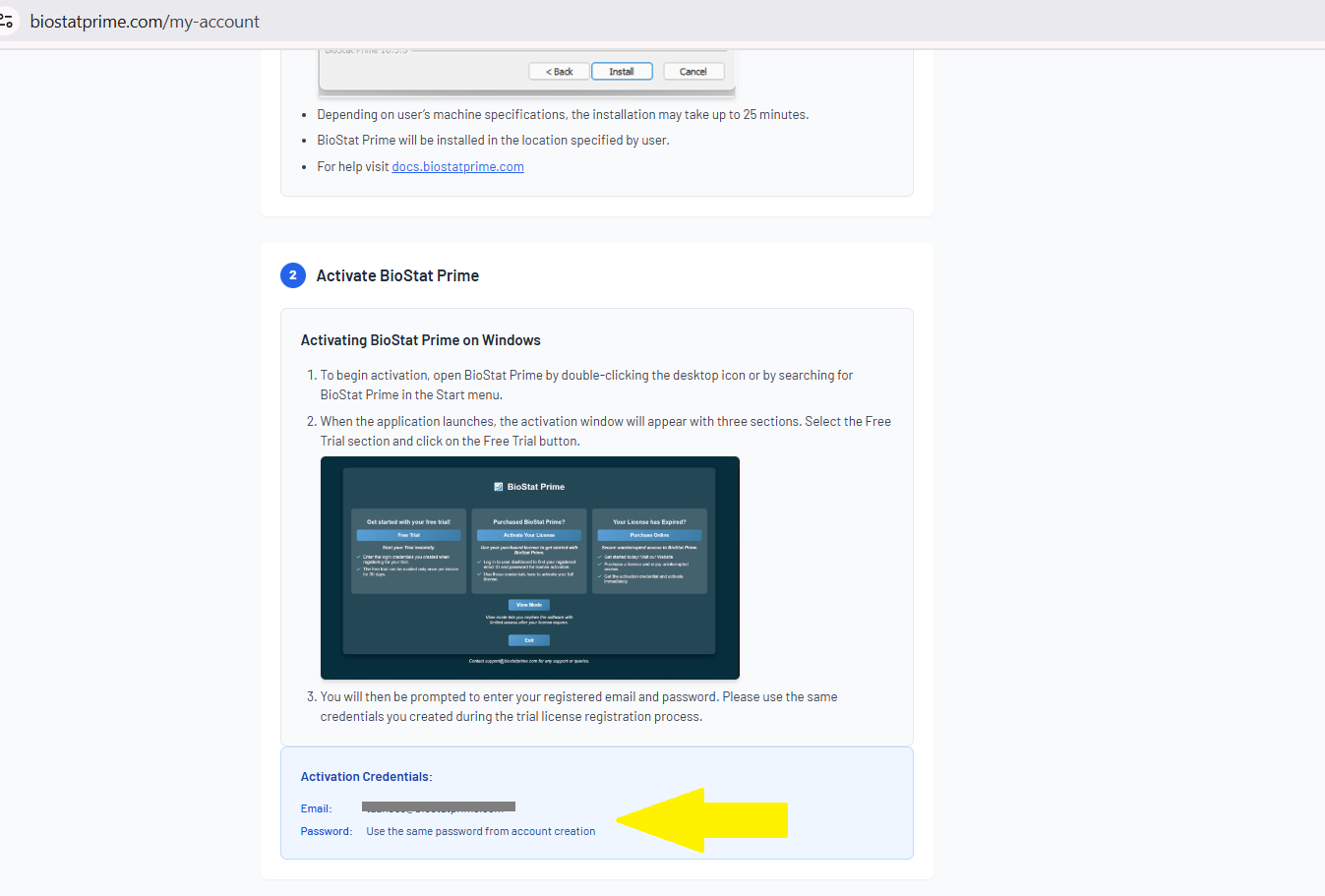
Activating Trial License (Mac)
Visit the Website – Visit our official website and click on the "Free Trial" button.
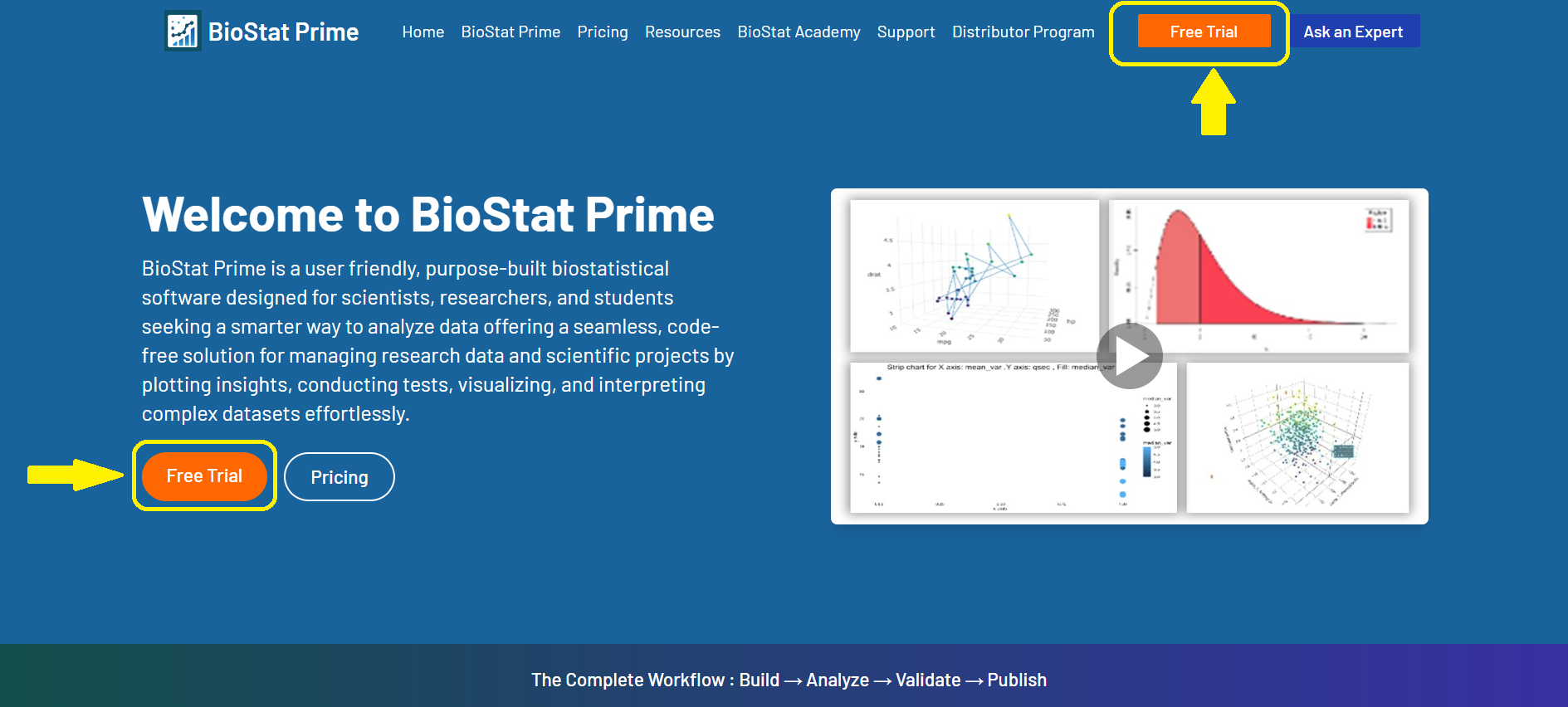
Register for Trial – Fill in the trial registration form with accurate details.
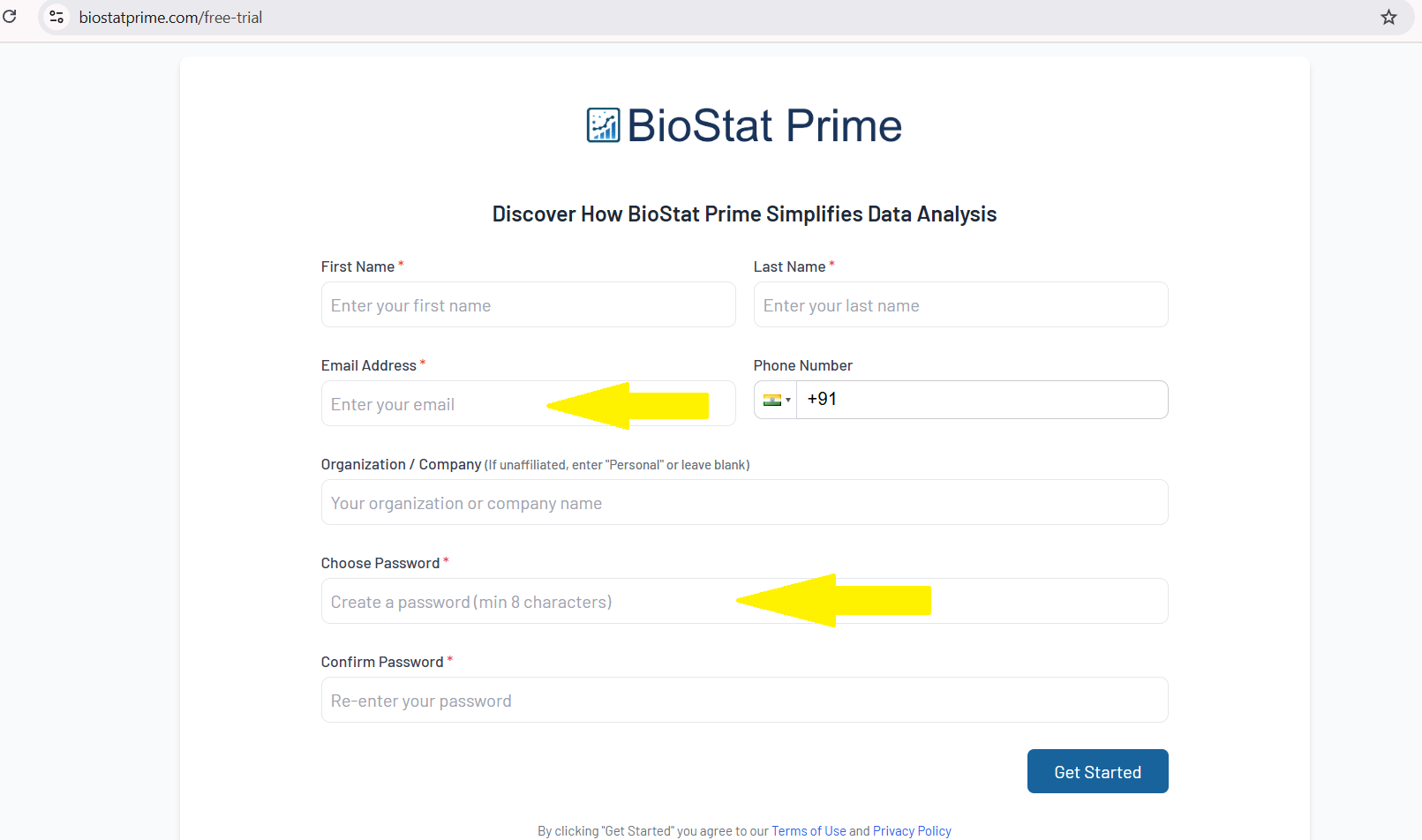
Access My Account – Once registered, your account will be created. You’ll be directed to the My Account section, where you can find installer details and download links.
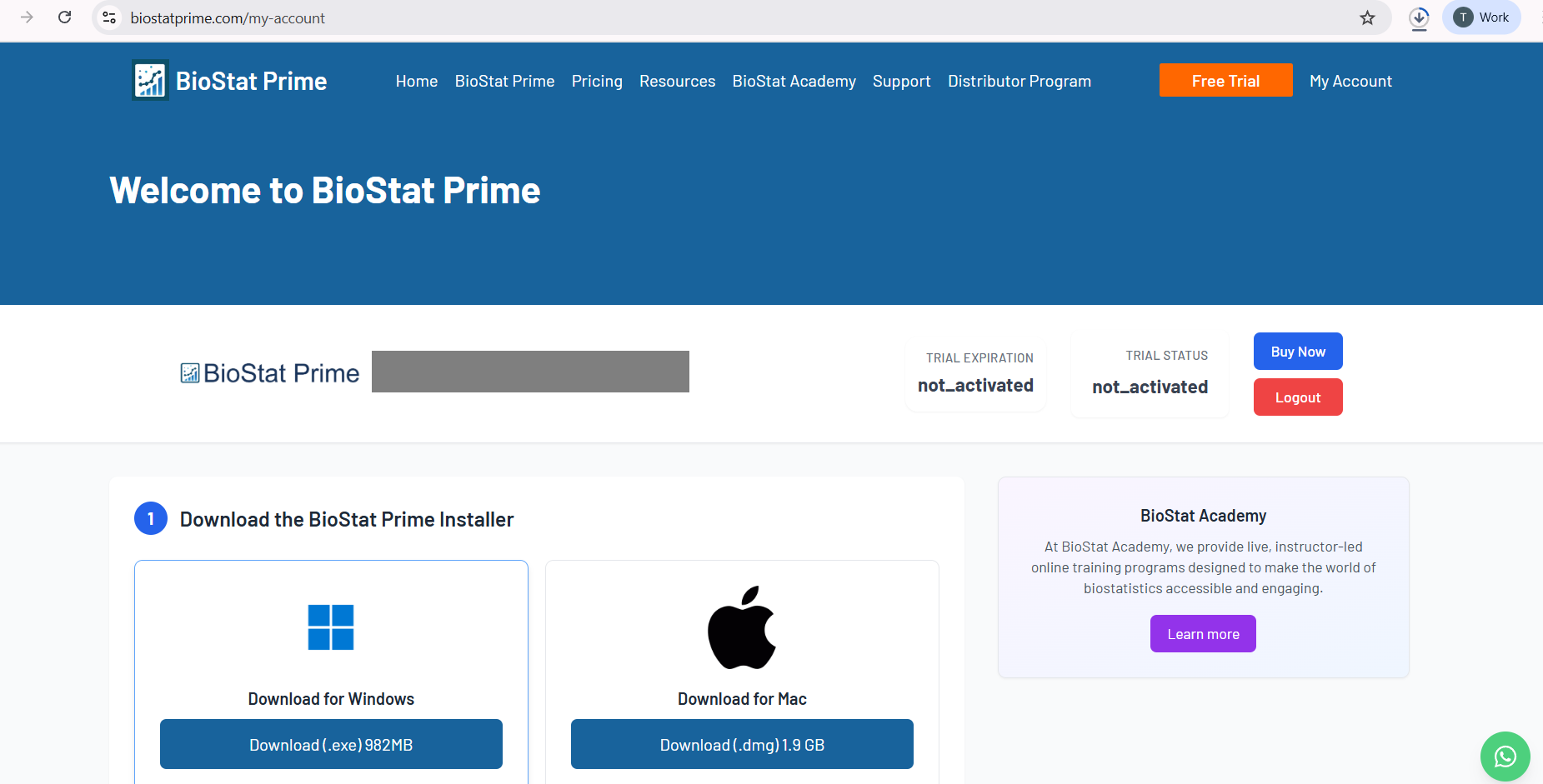
Download – Download the Mac installer from My Account section on the website.
Before proceeding to installation user is supposed to download XQuartz from https://www.xquartz.org
Install - Install the software, following the instructions provided in
next section. The installer executable will be downloaded to the Downloads folder on user's system. Navigate to Downloads folder and run the installer executable to start the installation process.Launch Activation Window – After installation, open BioStat Prime from the Launchpad, this will launch the activation window.
Start Free Trial – In the activation window, go to the Free Trial section and click the Free Trial button.
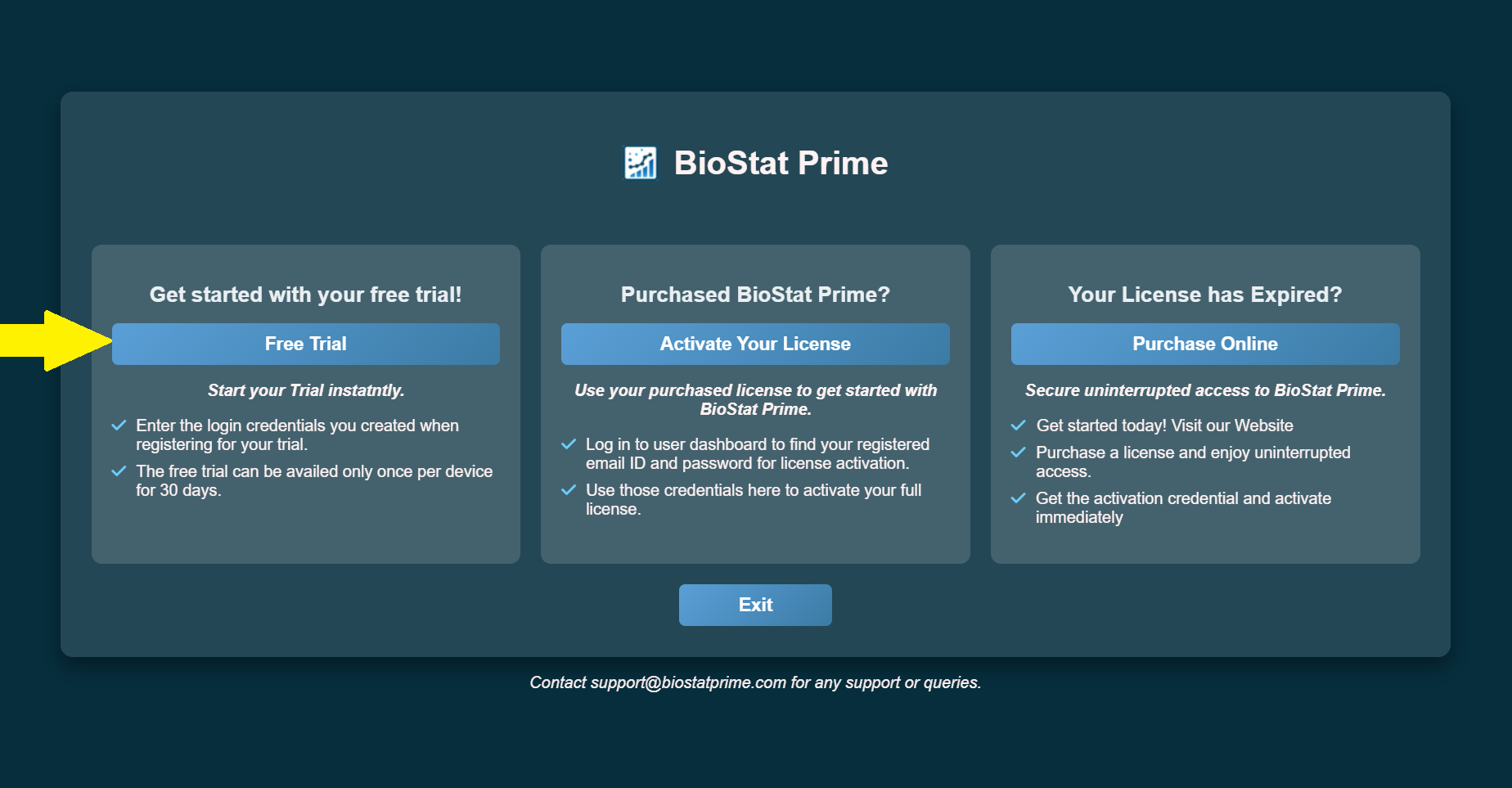
Enter Credentials – Provide your registered email and password (the same ones you set during trial registration) to activate the trial.
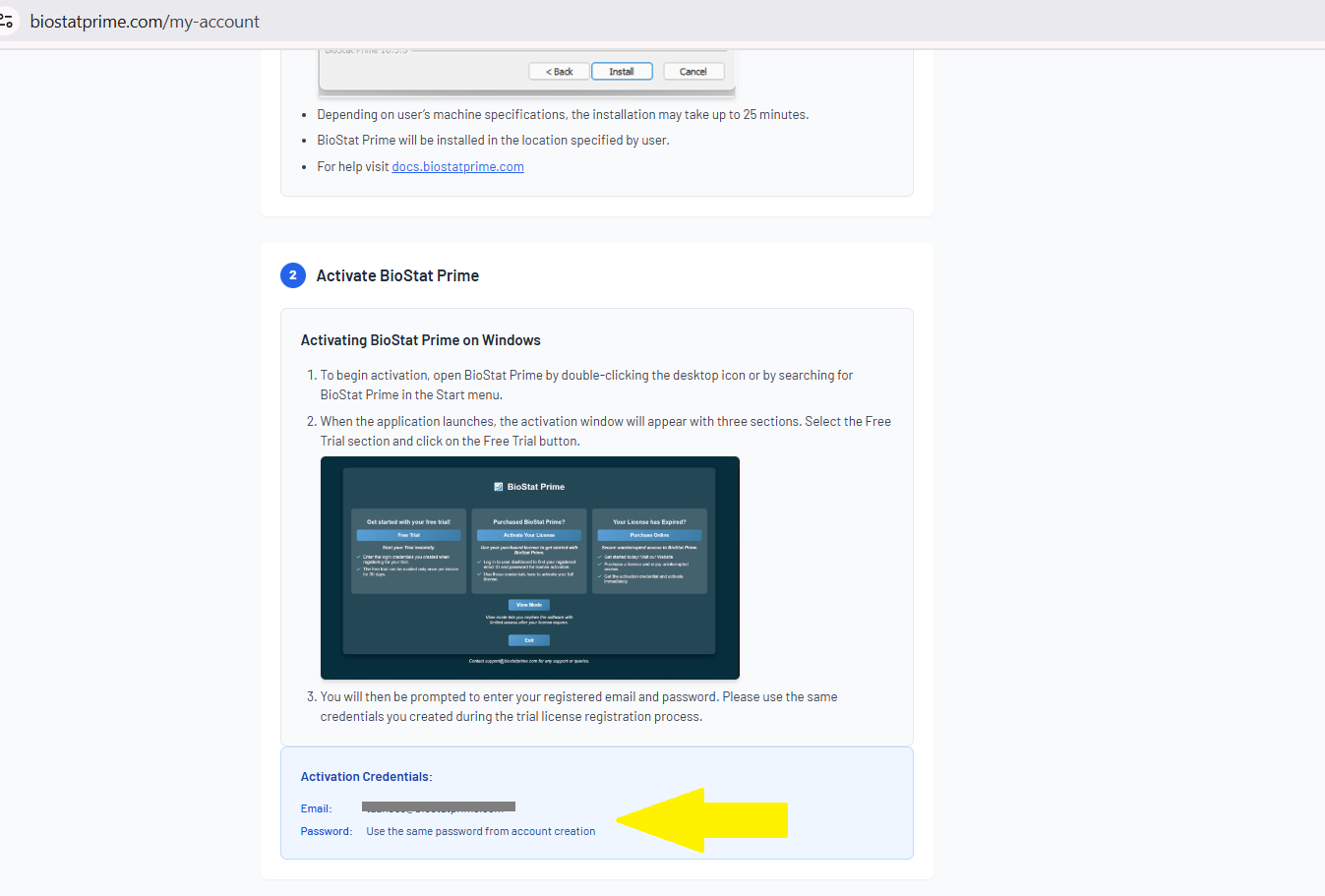
Activating a Purchased license via Account Login
Account Login
After completing the payment successfully, the user will receive an email from LicenseSpring with the subject
You have been assigned a license as a User, containing credentials to log in to the user portal. This portal provides access to the software installer link and license activation credentials.
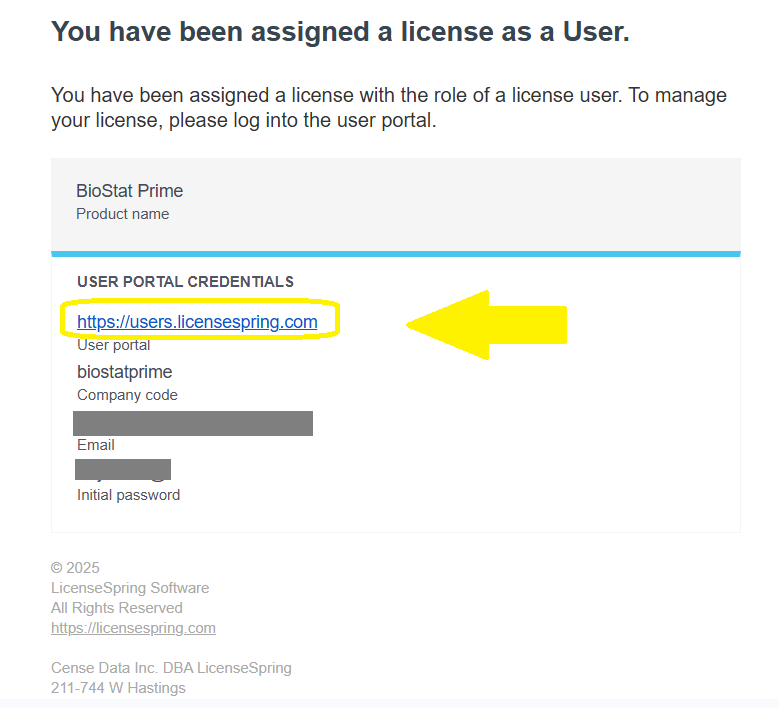
Upon receiving the email, the user should log in to the LicenseSpring Dashboard using the provided credentials to manage their license and access account details.
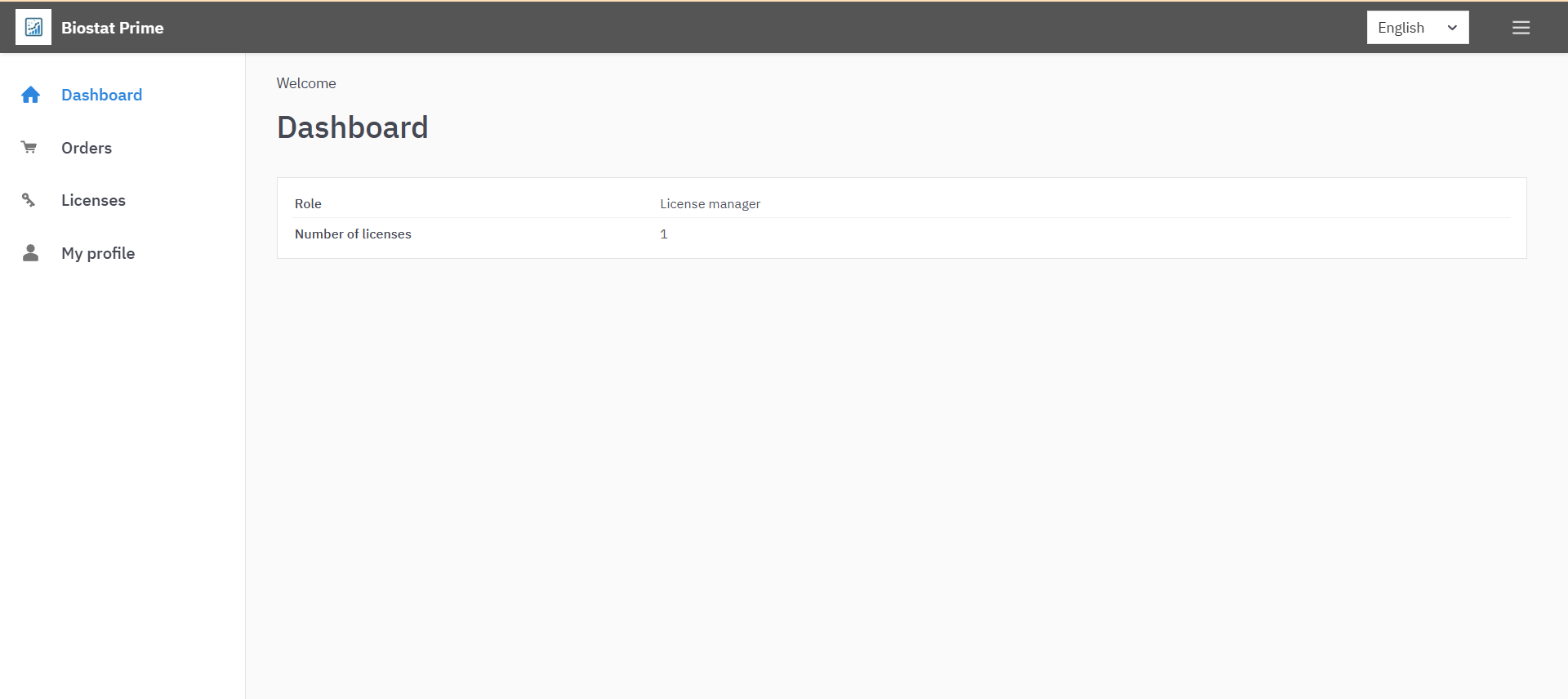
Once logged into the LicenseSpring Dashboard, the user can access the details of the license issued to their registered email ID.
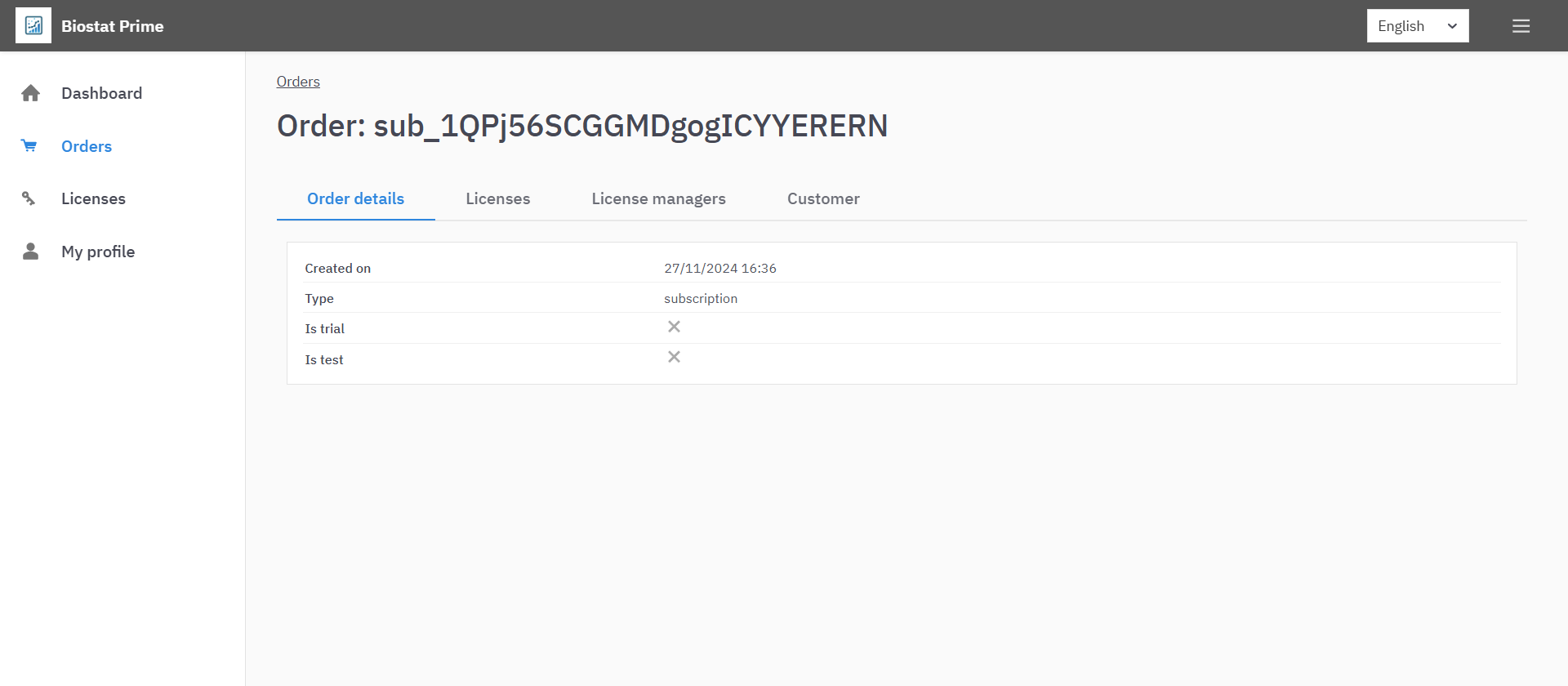
Selecting the issued license redirects the user to a detailed page that includes license information and a link to download the software installer.

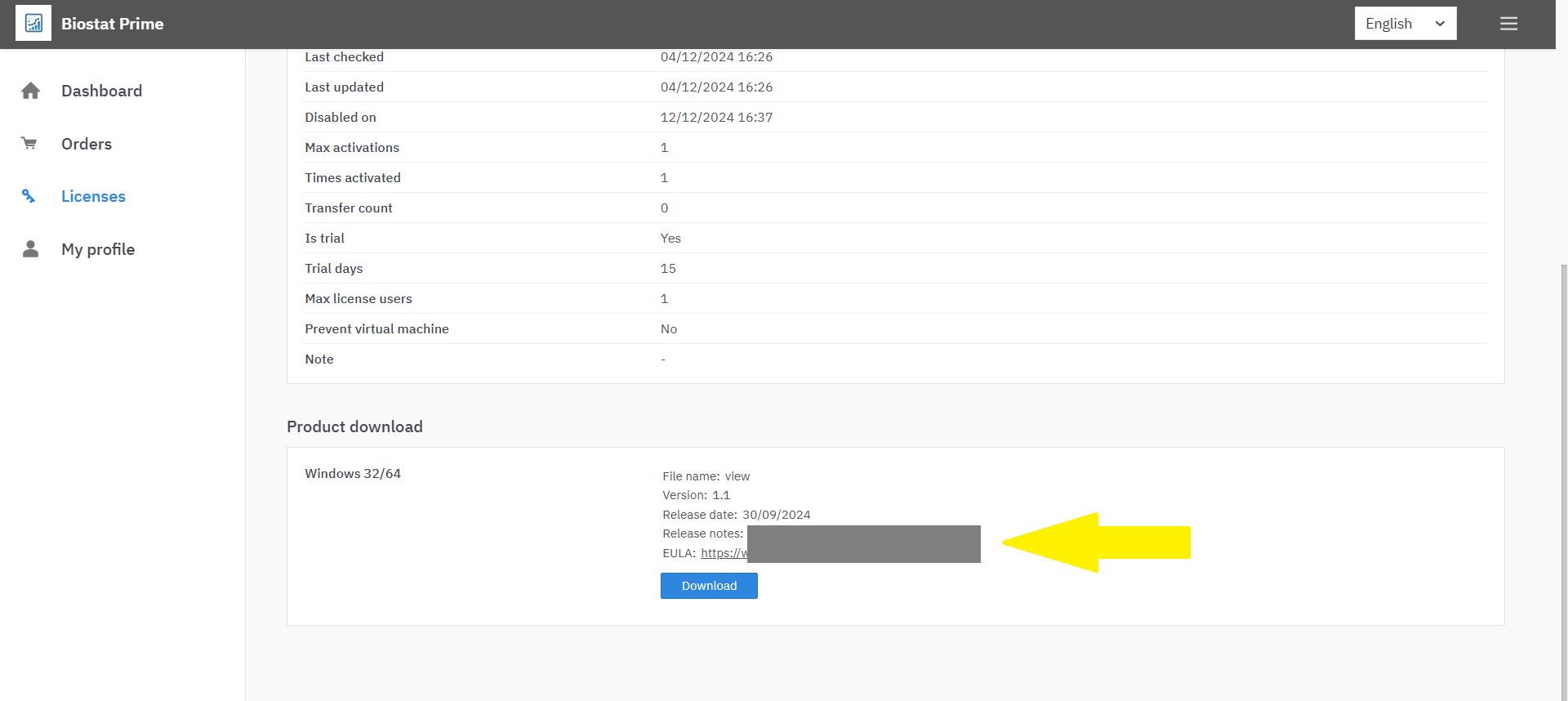
Activating the Purchased License
Once the software is downloaded and installed, the user can proceed with the activation process. The activation steps outlined below should be followed to activate the license when the software the first time it is run.
Upon launching BioStat Prime for the first time, user will be presented with an activation window that has three options:
Activate a License: For users possessing a valid license key.
Start Trial: For new users wishing to evaluate the software before making a purchase.
Purchase Online: This option will redirect you to our website to complete your purchase.
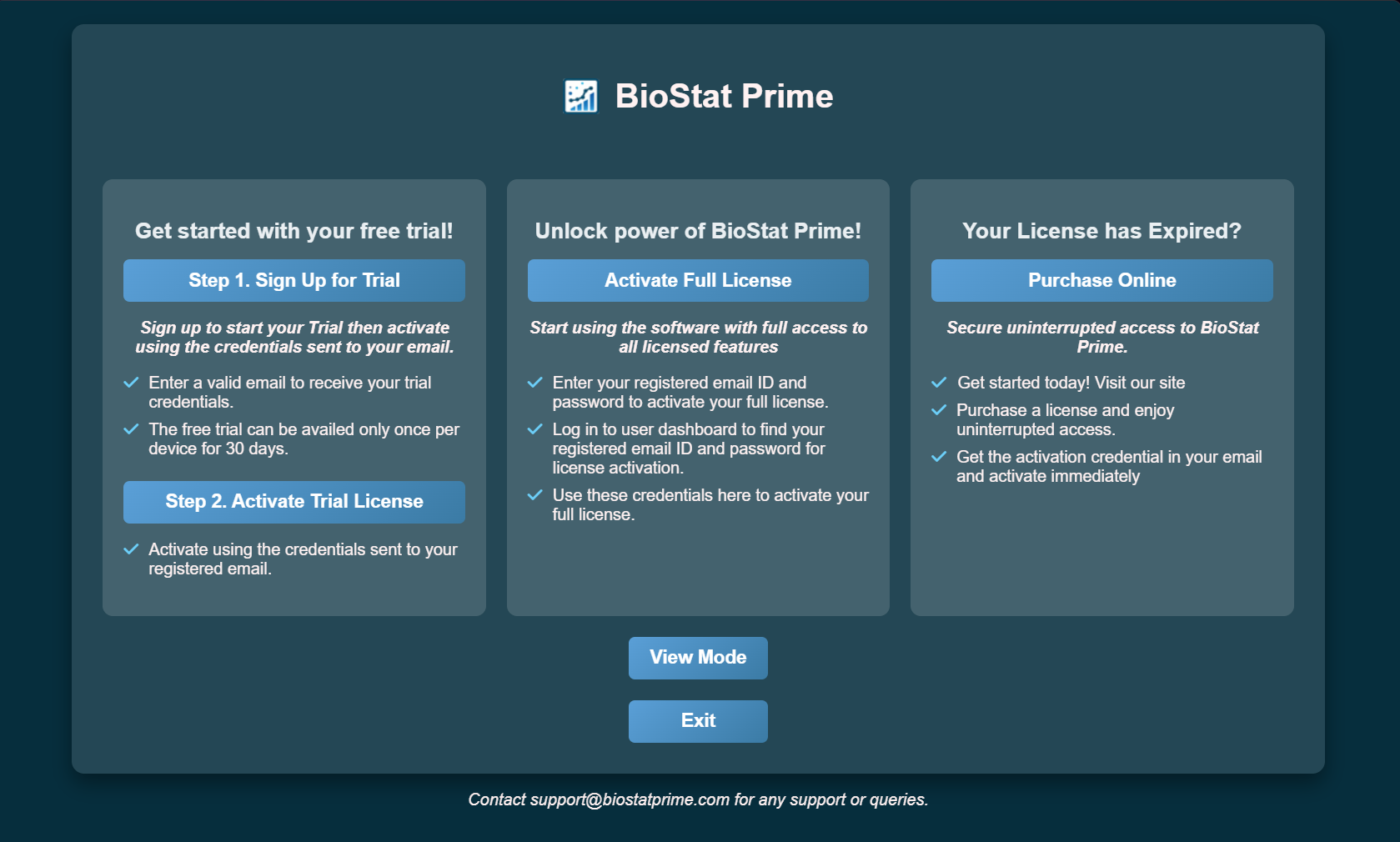
Within the portal, the user can navigate to the "License Users" tab. Clicking this tab opens a section containing the license activation credentials.
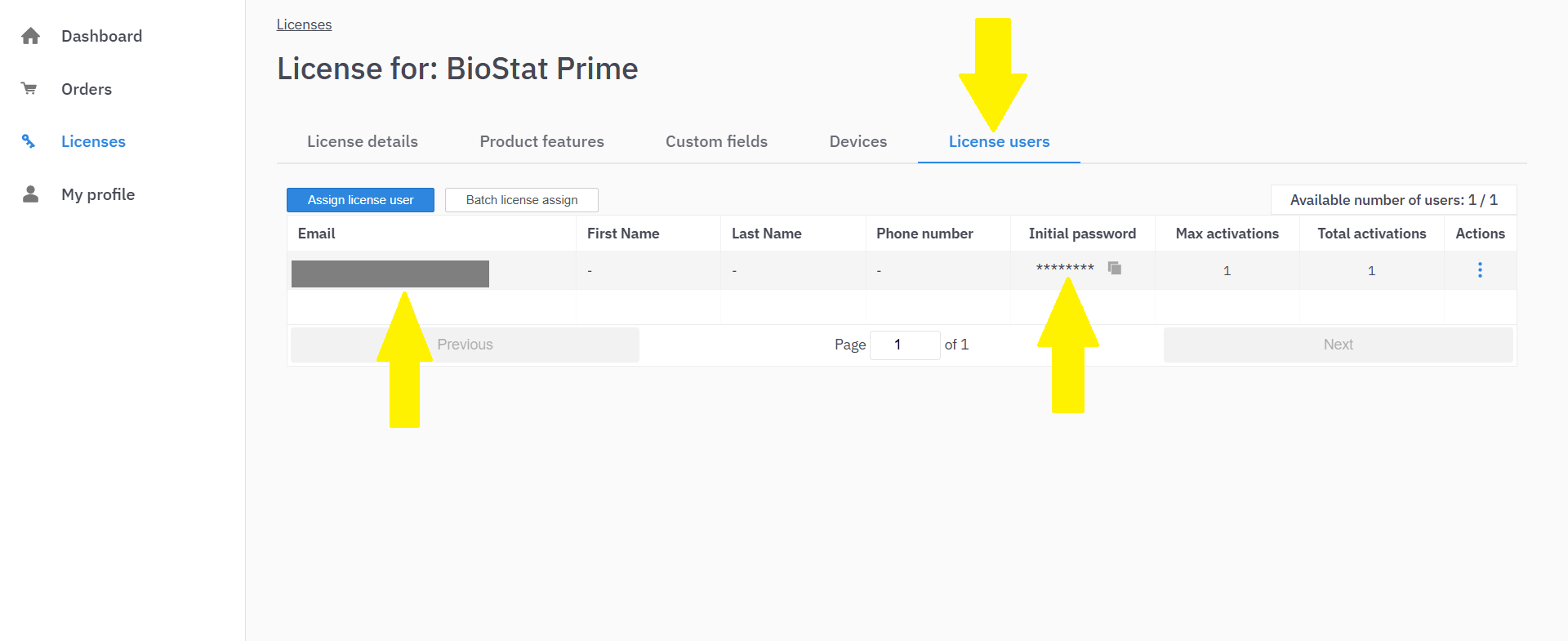
The user should copy the provided credentials and use them to complete the license activation process.
Additionally, it is strongly recommended to update the temporary password for both the Dashboard and the license at the earliest opportunity to ensure security.