Install BioStat Prime on Windows & MacOS
BioStat Prime installation on Windows.
Use the link on the user dashboard to download the BioStat Prime Windows installer.
Download the BioStat Prime executable to your PC or laptop.
Review the terms for License Agreement and click on
I Agreeto proceed with installation.
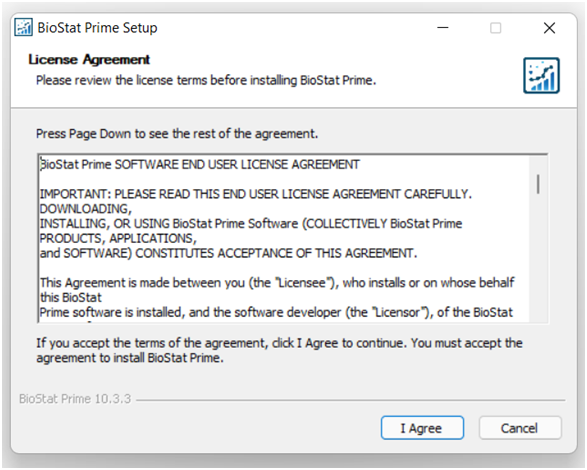
To initiate the installation of BioStat Prime, select the folder where user wants to install the software and click
Install.
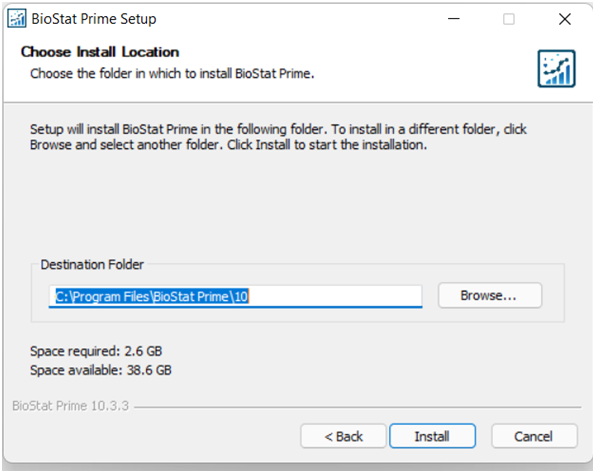
Depending on user’s machine specifications, the installation may take up to 25 minutes.
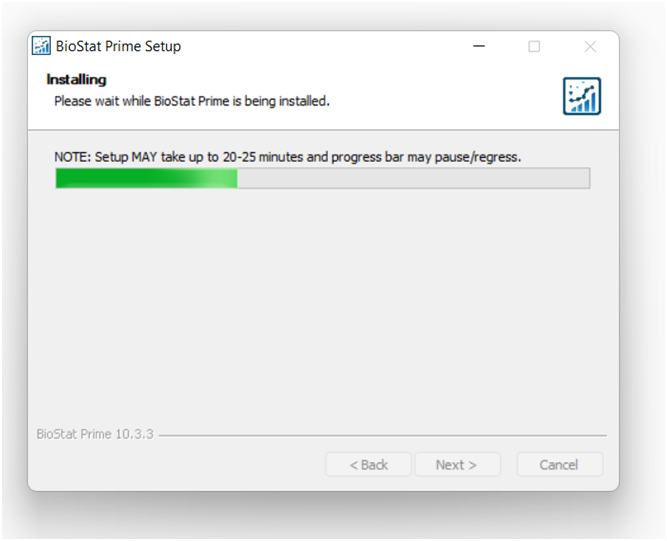
BioStat Prime will be installed in the location specified by user.
Run BioStat Prime.
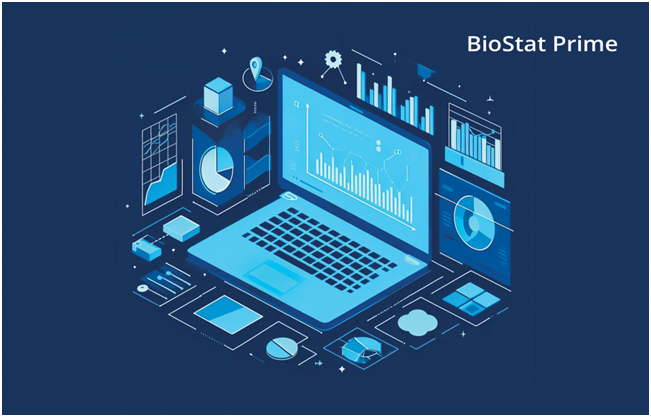
Installing BioStat Prime on Mac.
Steps:
Install XQuartz from https://www.xquartz.org
Download the DMG (setup) file and double click to mount it.
Drag the "BioStatPrime.app" icon to "Applications" (this is the install process)
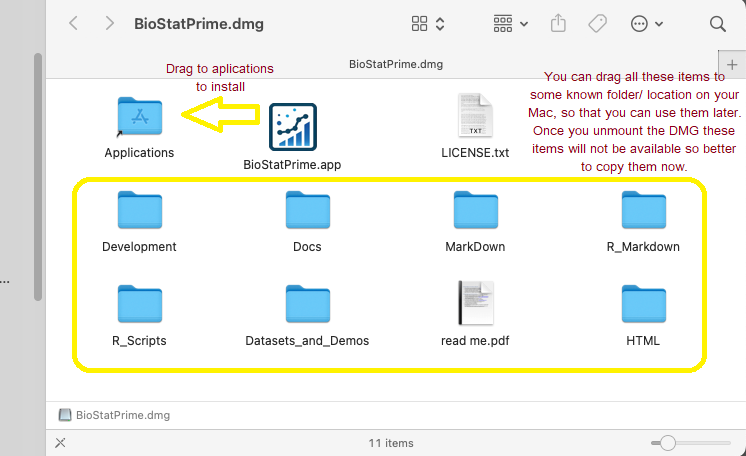
Copy all other required items to your known location and then unmount the DMG.
Open the new finder window and go to "Applications" and locate the BioStatPrime app icon or use launchpad to locate the BioStatPrime app. Double click (or click) the "BioStatPrime" app icon to launch the app.
License agreement is shown. Click "Agree" and launch will continue.
If you see any "missing required dependency" popup about "fontconfig" then you need to install that too.