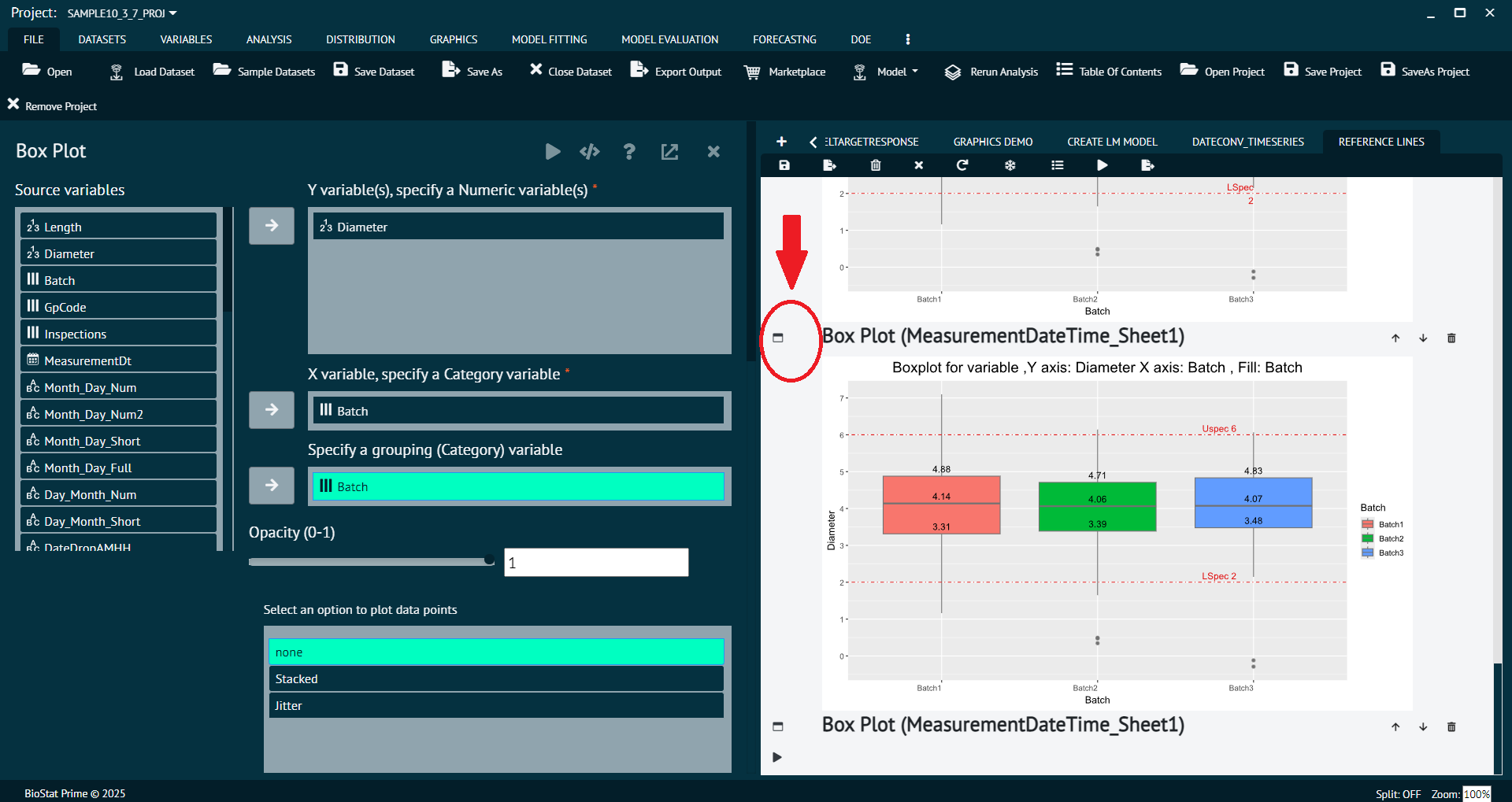Dialog Window
When a statistical function is selected, a Dialog window overlays the data grid temporarily:
Source & Target Selection
Variables are moved from the source to target box using the arrow button.
To select multiple variables: hold the Alt key and select desired variables.
Function-Specific Options
Located at the top of the dialog to customize the analysis.
Dialog Toolbar (Top-Right Corner)
- Execute
Runs the analysis.
- Syntax
Displays the underlying R code.
- Help (?)
Offers a quick summary.
- Function-Specific Help
Provides direct access to detailed guidance related to the selected function within the help documentation.
- Close (X)
Closes the dialog and returns to the data grid.
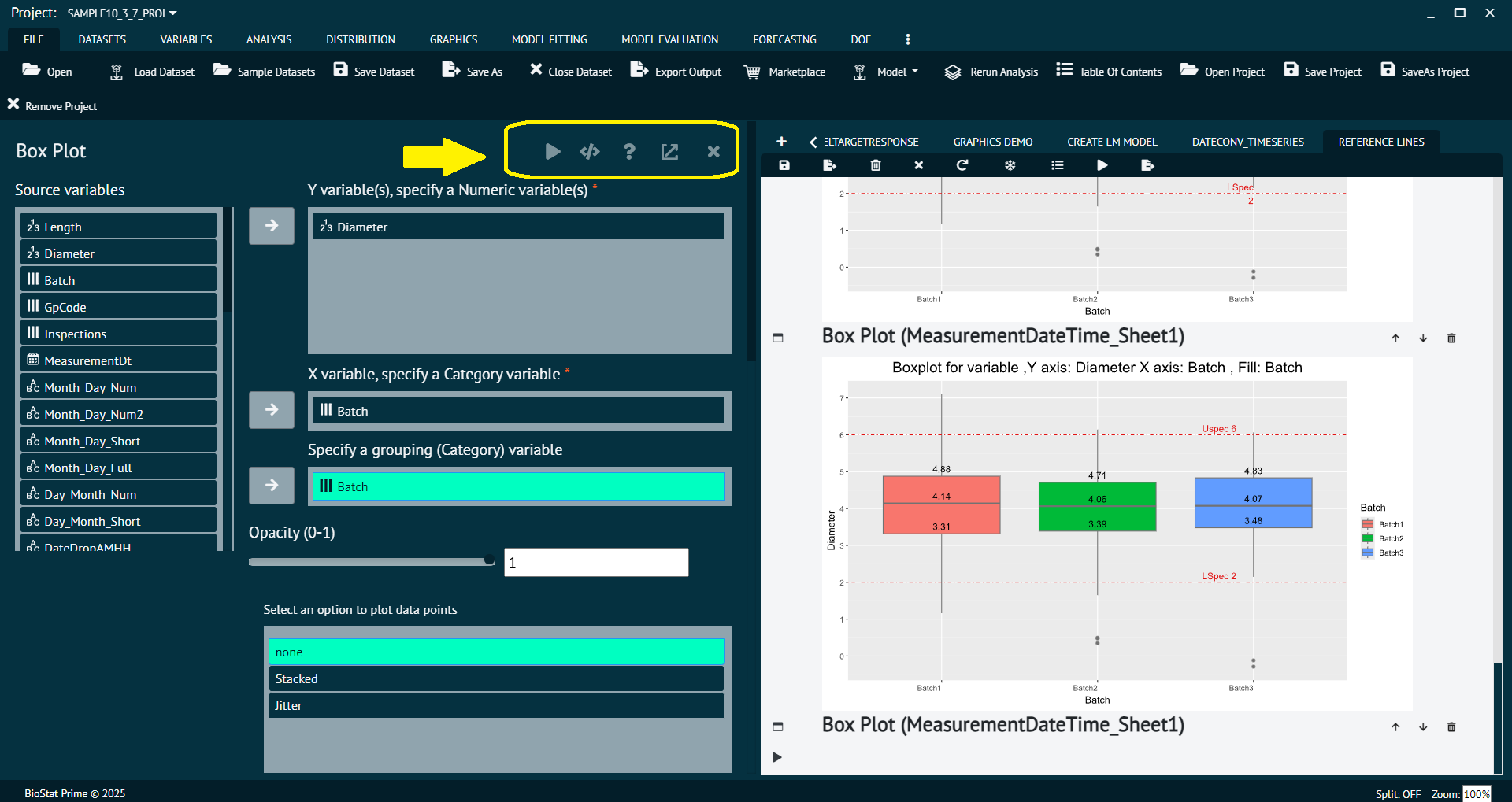
Executing the Dialog
Once variables and options are selected:
Click the Execute button to perform the analysis.
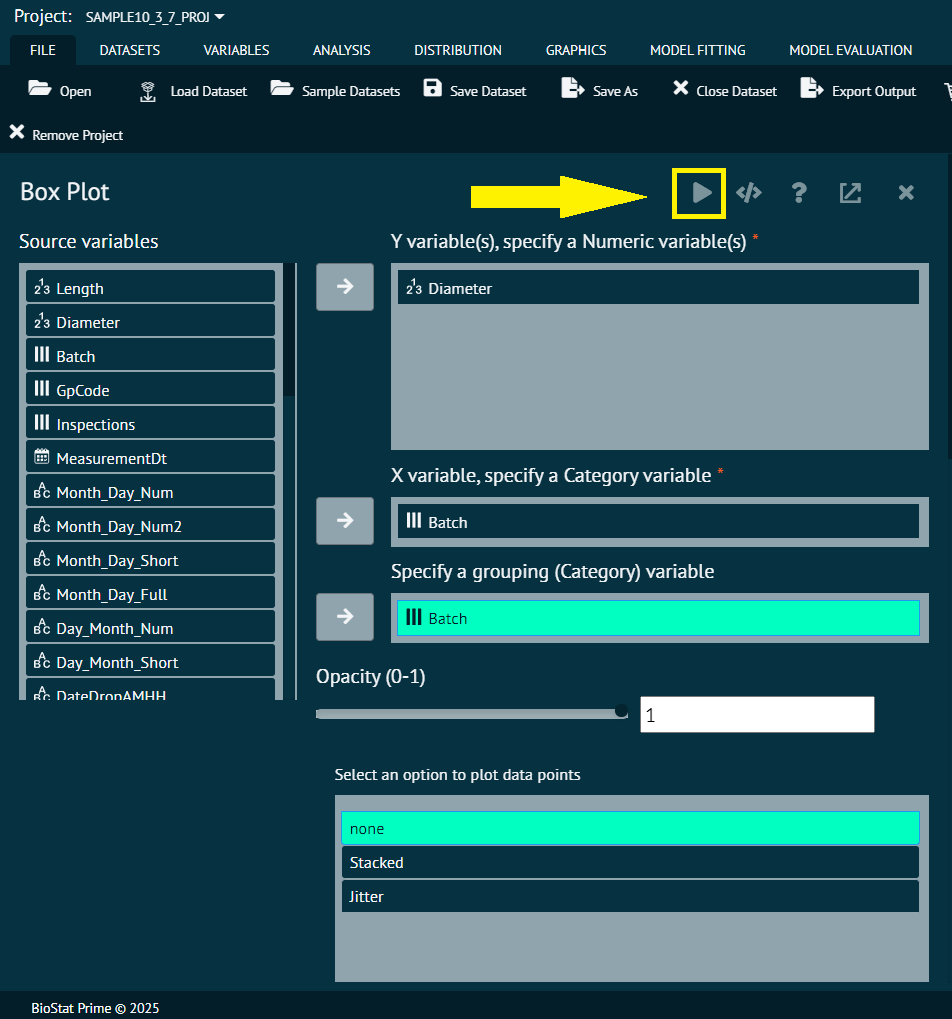
The results are displayed in the Output Window.
The box in the left column of the output window allows re-opening of the dialog with initial settings (not the modified ones).