Using BioStat Prime
Welcome to the BioStat Prime user guide. This step-by-step guide will help you explore and utilize the features of BioStat Prime efficiently. The guide is designed to ensure a smooth and productive user experience.
User Interface Overview
Upon launching BioStat Prime, the user interface (UI) is divided into the following key sections:
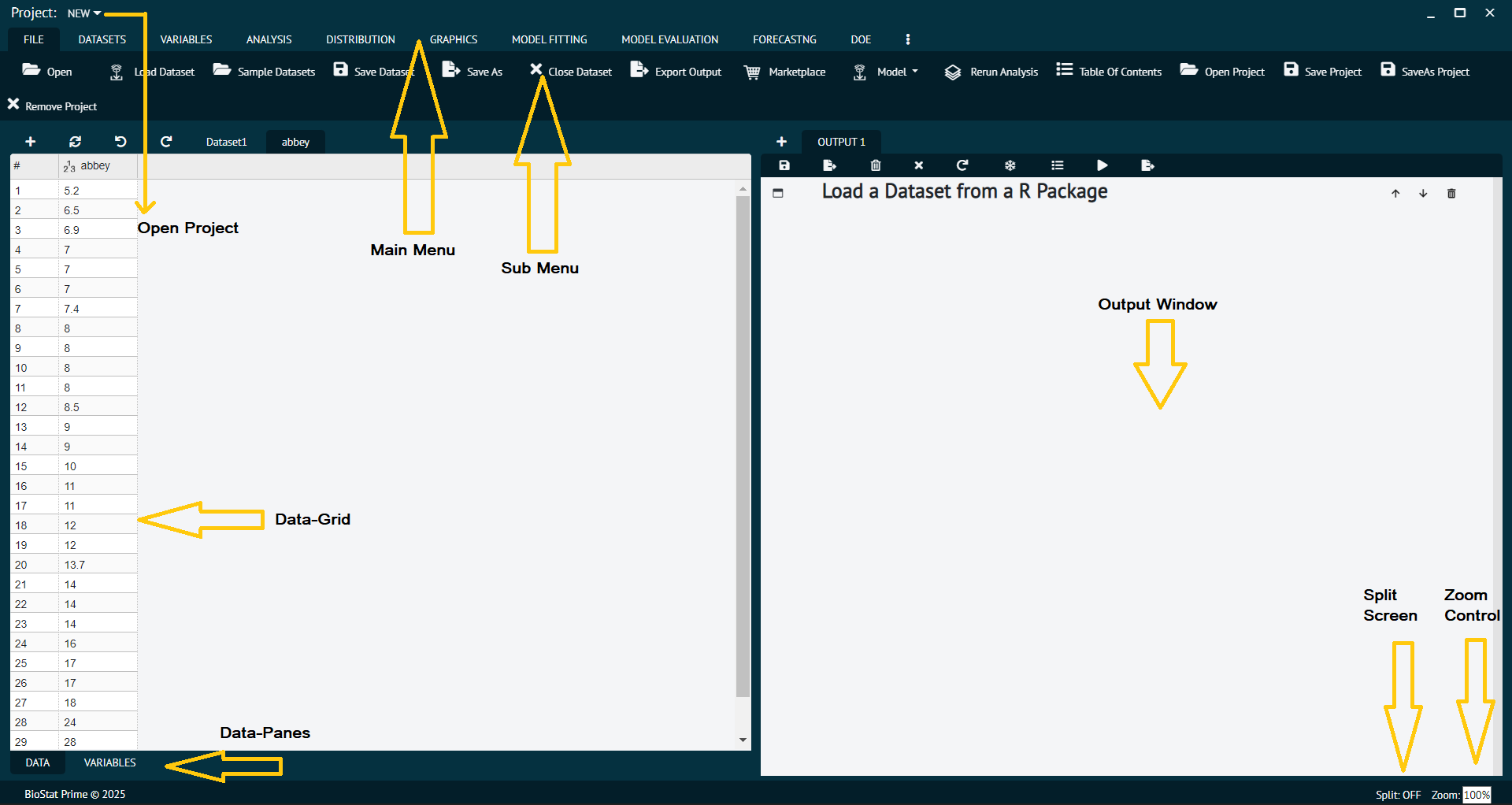
- Main Menu
Located at the top, it provides access to essential functions related to data manipulation, analysis, and project operations.
- Sub Menu
Nested within the main menu, the sub menu displays various statistical tests and tools. Clicking the dropdown arrow beside a function reveals all related sub-functions.
- Data Grid
Displayed on the left side, this section hosts all imported or manually entered datasets. The data grid consists of:
Data Pane – Contains the dataset with editable cells.
Variable Pane – Displays variable-specific metadata such as name, type, and format. Both panes are fully interactive.
- Output Window
Located on the right side, this is where the results of all statistical analyses and visualizations are displayed.
- Open Project
BioStat Prime is designed to provide users with a seamless project management experience. To facilitate quick access, the "Project" option is prominently located at the top right corner of the user interface, allowing users to manage their projects conveniently at any time. Upon launching the software, users are immediately presented with a dialog box offering the choice to either open an existing project or start a new one.
- Zoom Control
Adjusts the view size of the data grid and output for better visibility.